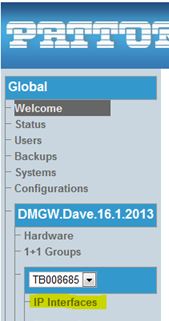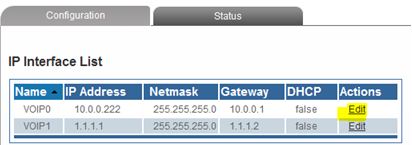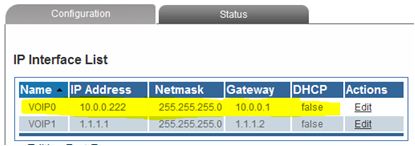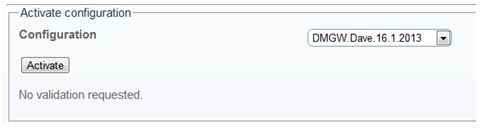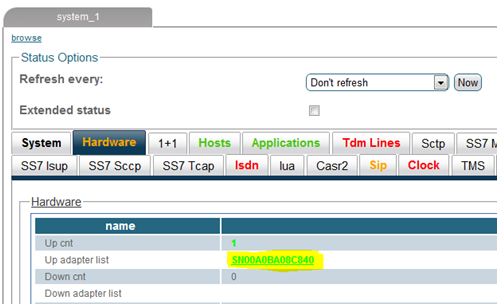|
Configuring VoIP Interfaces
Posted by Danny Staub, Last modified by Dan Smith on 25 July 2018 03:05 PM
|
|
|
1. Select IP Interfaces from the navigation panel:
2. Click Edit from the IP Interfaces Information panel:
3. Configure the IP port:
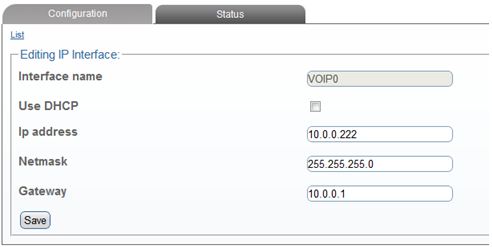
Note: The IP addresses of VOIP0 and VOIP1 must be on different subnets.
4. The changes are displayed in the IP interfaces information panel:
IMPORTANT! The system will display the following notice, describing steps to apply your new configuration:
5. Activate the configuration Systems -> Activate configuration
6. Reboot the adapter (will drop active calls) Status -> Hardware -> Click on the adapter Serial Number
You will see a prompt Stating:
7. Use the drop down box next to “Reboot adapter” to select Yes, and then click “Apply states” at the bottom of the page. It will take about 1.5 minutes to restart the unit. | |
|
|
Comments (0)